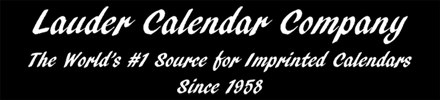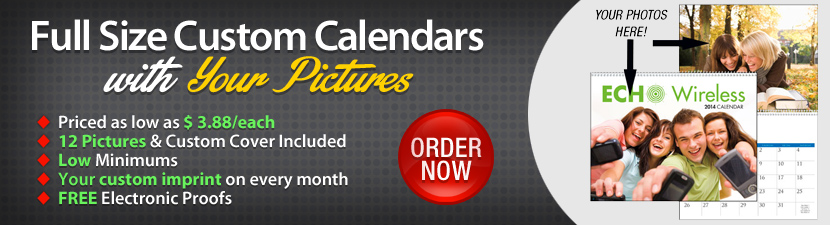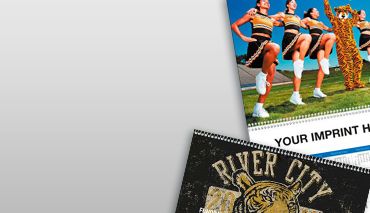How To OrderThese are the steps to placing your order online:
1. Search for the calendar style you are most interested in. If you know what picture subjects you are looking for (e.g. Wildlife) start on the left side of the Home page in the Categories by Style section (See Animals & Wildlife category in this example). If you know the brand of calendar (e.g. Hotline) and want to browse all the styles of that factory go to the Search by Manufacturer box to the right. If price is the most important factor, then use the Search by Price box to the right. 2. When you see a calendar of interest click on the red Pricing & Info button. This will take you to the information page of that particular calendar. We call this the Product Page. 3. When you are ready to purchase your calendar on the Product Page go to the ADD TO CART box and enter the desired quantity. Remember to add any options that may be shown under the Please Choose section and above the pricing grid. 4. Now click on the Add To Cart button. You will then be automatically transferred to your shopping cart so you can see what you just added. 5. You can either go back to do more shopping (which is where you can add more calendar styles, envelopes, or optional extras, etc) by clicking on the Continue Shopping button or if you are finished selecting items for your Shopping Cart click on the Checkout button. 6. If you haven't already logged in you will be asked to log in before being transferred to the Checkout page. If you are a new customer you can set up your account in a minute or two, depending on how fast you type. OR you can also checkout as a Guest. If you are a returning customer, or have already set up a login profile you will then be transferred to the Checkout Page 1 after you log in. 7. After you login you will go to Step 1 of Checkout, which is where you will enter your imprint information. A. While filling out the Imprint Instruction section you will be able to see your imprint in real time. You can make any changes and see your changes instantly. If you have a logo and want to see it in the preview section, you can upload it on this page (See FAQ 2. below for instructions). Otherwise just email your logo to orders@laudercompany.com and we will place it for you. You will get an electronic proof before we print any calendars. When you are satisfied move on to the Payment Section. 9. You're done. You will get a congratulations message and your order number. If you want a receipt there is a Print Receipt button on this page. Remember to Log Out. Frequently Asked Questions
1. Where do I enter my imprint? |
 Call Toll Free:
Call Toll Free: